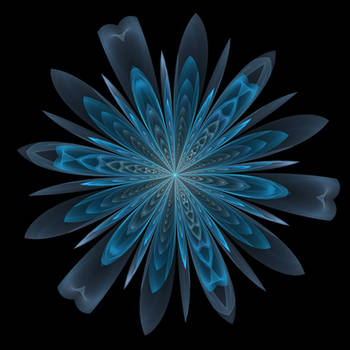ShopDreamUp AI ArtDreamUp
Deviation Actions
*Edit (2/13/15) : I got mine to work using a different method! Please see bolded edits on the bottom!
*Edit (1/22/15) : Hey guys! I'm well aware that pirate bay.se is down at the moment (Any variation of the website that use alternate proxies are also down, and those that seem to work, such as pirate bay.to or any of the sort are false to my knowledge, so I advise you to steer clear of any alternate URLs as of this moment), and my apologies for not being able to get to your comments as I'm also trying to find a new way to find these files. I recently updated to Yosemite for other software merits but it seems that my copy of torrented Parallels Desktop 9 wasn't compatible, so I'm stuck for the time being too. I'll be sure to update this journal with alternative ways to get pen pressure as soon as possible, whether it'd be the Parallels method or some other method.
Author's Note: Hey guys! I know you are eager in getting pen pressure on mac but please don't take action until you read or at least scan over the whole thing, because I have edits on the bottom that may be better than the actual method. So basically, read the edits before downloading anything xD Thanks, and I'll see you on the other side [:
*Edit (1/22/15) : Hey guys! I'm well aware that pirate bay.se is down at the moment (Any variation of the website that use alternate proxies are also down, and those that seem to work, such as pirate bay.to or any of the sort are false to my knowledge, so I advise you to steer clear of any alternate URLs as of this moment), and my apologies for not being able to get to your comments as I'm also trying to find a new way to find these files. I recently updated to Yosemite for other software merits but it seems that my copy of torrented Parallels Desktop 9 wasn't compatible, so I'm stuck for the time being too. I'll be sure to update this journal with alternative ways to get pen pressure as soon as possible, whether it'd be the Parallels method or some other method.
Author's Note: Hey guys! I know you are eager in getting pen pressure on mac but please don't take action until you read or at least scan over the whole thing, because I have edits on the bottom that may be better than the actual method. So basically, read the edits before downloading anything xD Thanks, and I'll see you on the other side [:
*Huge disclaimer that if you don't buy the softwares below with your own money then it will be considered pirating. It's risky.
1. Since we will be downloading torrent files from piratebay, we need a software to open these files if you don't already have one. An software that is like this is Transmission. Use the usual Install software steps, and go ahead and open it. You can also use programs like Bittorent and Utorrent, I just used transmission.
2. Install Parallels. I used Parallels 7. Go to piratebay.se and type in Parallels Desktop 7 (Mountain Lion Compatible). There should be only one link, click on it and click on Get this Torrent. Make sure transmission is running. Install it, you might need to enter the serial number although I didn't need to enter it. It's included. (It works with Mountain Lion X3)
*Edit (6/03/14) : Parallels 7 does not work with all versions of OS X, such as Mavericks. Parallels 9 does work, however, and that's probably the better option between 7 and 9. The one I found with the most seeders is "Parallels Desktop 9 Cracked" By GoogleWolf so just search that up and download it. I will be testing that very soon and keep you guys updated!
*Edit (6/10/14) : Parallels 9 works flawlessly
3. Install Windows 7 as a virtual machine. I guess you could install Windows 8 but for me Windows 7 worked just as fine. Get Windows 7 here-search up Windows 7 Ultimate Fully Activated Genuine on piratebay and click on the one that says Team MJ. Again make sure Transmission is up.
*Edit (6/03/14) : One that I found that had a magical crap-ton of seeders was a Windows 7 SP1 Ultimate. Depending on if you want the 32 bit or the 64 bit, search these up: "Windows 7 SP1 Ultimate (32 Bit)" and "Windows 7 SP1 Ultimate (64 Bit)" on piratebay.se. Both are by Computer-User. (For the 64 Bit one there are two links. Choose the one with the more than 1000 seeders) Will also be testing these out soon and keeping you guys updated!
*Edit (6/10/14) : Windows 7 SP1 32 Bit and 64 Bit both worked like goddamn charms.
4. The downloads will take awhile, so try to distract yourself with other activities to keep yourself busy. You could even pause your download and resume it whenever you want.
5. After they're done downloading, open Parallels and do the usual installation. (Choose "like a PC") If it prompts you for a serial, the serial should be in the TXT file included in the download. Try to find the folder in the Finder and get it from there. If it asks you to login, just close the window.
*Edit (6/09/14): If you don't like your window to look like a Windows window xD Then you could choose Like a Mac. It should not affect the way the virtual machine works, it only affects the way the virtual machine displays things. If you need extra information on this you could go here to help you decide.
6. It should prompt you to install a virtual machine. Use the dropdown menu and if you don't see Windows 7 iso or something like that, choose "Choose an image file…" And find the Windows 7 file you downloaded. Click on it and click Continue, and the virtual machine should start downloading. If you are prompted for a product key number, just uncheck the box that says "This version requires a product key" and continue.
7. After that, the windows desktop should appear on your window, and the basic stuff after that is up to you. But for tablet pressure to work, first you have in install your software in which you use your tablet for. This tutorial is mainly for Paint Tool Sai, but it might work with other graphics softwares too. To install Paint Tool Sai, make sure you're still in your windows window, and use this link -------> sai.detstwo.com/sai/ If that link doesn't work try this one ----------> www.afterdawn.com/software/gen…
*I personally used a 4shared link, but apparently that 4shared link got taken down. I think those two links are trial versions. Here's another 4shared link that should be the full version -----> www.4shared.com/zip/vRScpB3B/S… You have to create an account, but literally it takes like a few seconds and I don't know, having the account never harmed me.
*Edit (6/10/14) The above 4shared link works brilliantly for me. If it doesn't for you then I have another link ---> www.4shared.com/file/dvTBfWw_/…
8. Extract Paint Tool Sai and open it.(If you get an error saying something about administrative rights or whatever, close that window, right click on the paint tool sai icon and select run as administrator, and then it should work) You can now use Paint Tool Sai! I realized the reason I wasn't getting pen pressure at first was because I never installed my tablet software onto the windows virtual machine. That's the only way the program can work. So I inserted the installation disc while I was on Windows and installed it.
*Edit (6/10/14) : If you're having trouble letting the virtual machine recognize your installation disc, try opening up the Devices Tab on the top and going down to CD/DVD 1 and check whatever disk drive you have. Mine was MATSHITA as I have a Macbook pro, but it can differ from mac to mac.
9. After that, find the "Devices" tab on the top and find your tablet name in the dropdown menu. It's usually a weird combination of letters and numbers. Click on it, and there will be a glitch on your mouse; it won't move with your tablet pen. To fix this mouse glitch, go to the control panel and find your mouse settings. (I just searched it in the search bar) and on the tab "Pointer Options", check the box "Display pointer trails" and you can slide the bar to short to make it less noticeable. That should fix the glitch.
*Edit (6/10/14) : First time I did this in the Edits method, it did not glitch and the pen pressure didn't work. I'm not really sure what happened but I restarted (twice I think?) And then reconnected my tablet in the Devices menu, and then did the mouse glitch thing, and then the pen pressure seemed to be fine. I don't know if you guys also encountered this issue, it might have been an installation error on my part, but just in case.
10. And there you have it, open up Paint Tool Sai or whatever program you use and start drawing! Sometimes when you connect your tablet while you have the program on, it won't work, but just close and open the program again and the pen pressure will be fine. Make sure you see your Dock, or whatever your tablet's opening thing is when it's connected, on your Windows window, so you can be sure that the tablet is connected to it.
I use this Windows for drawing purposes only, so I'm not very sure what to do for other programs or how to install them. Remember, this Windows is a virtual machine, so it may not have all the functions of the actual Windows 7, but you can run most Windows programs on it, I can assume >.<
~How to fix the "Not genuine" nags that show up after a week~ (Only for the first Windows 7 link. The one I posted under edits does not have this problem, so far.)
I got annoyed at the nags that always popped up whenever I opened Windows talking about some damn "Windows is not genuine" So I tried a way to stop all that.
1. Go to control panel. Search Windows Update and click on it. Click on "View update history" and uninstall update KB971033 if you have it. I didn't, but some people have to uninstall it in order for this to work.
2. Open an elevated command prompt. (Start, type Cmd in search box and click it. A black window with white words should pop up) Type in this command: slmgr -rearm (Space after after slmgr and - but not between the - and rearm)
3. Exit command prompt. Restart TWICE. YES, I SAID TWICE.
4. Now, the virtual machine should be genuine. You can now set desktop backgrounds as normal and the not genuine notices should leave you alone now. Enjoy (:
Edit: You can basically only do it a certain amount of times before you run out of rearms, so I highly recommend using the edit Windows 7 link I posted.
So now pen pressure should work on your mac, the only hassle is that you have to open up parallels every time you want to draw, but hey, the pen pressure is worth it. Also, you have to reconnect your tablet every time you want to draw (The "Devices"--> Your tablet name thing) and then your pressure sensitivity works.
Again, if something does not work or the link gets removed/outdated/whatever, leave a comment below or you could even send me a note and I will try to help you as soon as possible.
*Edit (6/10/14) The above 4shared link works brilliantly for me. If it doesn't for you then I have another link ---> www.4shared.com/file/dvTBfWw_/…
8. Extract Paint Tool Sai and open it.(If you get an error saying something about administrative rights or whatever, close that window, right click on the paint tool sai icon and select run as administrator, and then it should work) You can now use Paint Tool Sai! I realized the reason I wasn't getting pen pressure at first was because I never installed my tablet software onto the windows virtual machine. That's the only way the program can work. So I inserted the installation disc while I was on Windows and installed it.
*Edit (6/10/14) : If you're having trouble letting the virtual machine recognize your installation disc, try opening up the Devices Tab on the top and going down to CD/DVD 1 and check whatever disk drive you have. Mine was MATSHITA as I have a Macbook pro, but it can differ from mac to mac.
9. After that, find the "Devices" tab on the top and find your tablet name in the dropdown menu. It's usually a weird combination of letters and numbers. Click on it, and there will be a glitch on your mouse; it won't move with your tablet pen. To fix this mouse glitch, go to the control panel and find your mouse settings. (I just searched it in the search bar) and on the tab "Pointer Options", check the box "Display pointer trails" and you can slide the bar to short to make it less noticeable. That should fix the glitch.
*Edit (6/10/14) : First time I did this in the Edits method, it did not glitch and the pen pressure didn't work. I'm not really sure what happened but I restarted (twice I think?) And then reconnected my tablet in the Devices menu, and then did the mouse glitch thing, and then the pen pressure seemed to be fine. I don't know if you guys also encountered this issue, it might have been an installation error on my part, but just in case.
10. And there you have it, open up Paint Tool Sai or whatever program you use and start drawing! Sometimes when you connect your tablet while you have the program on, it won't work, but just close and open the program again and the pen pressure will be fine. Make sure you see your Dock, or whatever your tablet's opening thing is when it's connected, on your Windows window, so you can be sure that the tablet is connected to it.
I use this Windows for drawing purposes only, so I'm not very sure what to do for other programs or how to install them. Remember, this Windows is a virtual machine, so it may not have all the functions of the actual Windows 7, but you can run most Windows programs on it, I can assume >.<
~How to fix the "Not genuine" nags that show up after a week~ (Only for the first Windows 7 link. The one I posted under edits does not have this problem, so far.)
I got annoyed at the nags that always popped up whenever I opened Windows talking about some damn "Windows is not genuine" So I tried a way to stop all that.
1. Go to control panel. Search Windows Update and click on it. Click on "View update history" and uninstall update KB971033 if you have it. I didn't, but some people have to uninstall it in order for this to work.
2. Open an elevated command prompt. (Start, type Cmd in search box and click it. A black window with white words should pop up) Type in this command: slmgr -rearm (Space after after slmgr and - but not between the - and rearm)
3. Exit command prompt. Restart TWICE. YES, I SAID TWICE.
4. Now, the virtual machine should be genuine. You can now set desktop backgrounds as normal and the not genuine notices should leave you alone now. Enjoy (:
Edit: You can basically only do it a certain amount of times before you run out of rearms, so I highly recommend using the edit Windows 7 link I posted.
So now pen pressure should work on your mac, the only hassle is that you have to open up parallels every time you want to draw, but hey, the pen pressure is worth it. Also, you have to reconnect your tablet every time you want to draw (The "Devices"--> Your tablet name thing) and then your pressure sensitivity works.
Again, if something does not work or the link gets removed/outdated/whatever, leave a comment below or you could even send me a note and I will try to help you as soon as possible.
*Keep in mind that I'm not a master of the computer. I'll try my hardest to help you on whatever you have trouble with, but sometimes I just can't help you. Hope you guys understand >.<
Happy Drawing :]
Happy Drawing :]
EDIT: Yes, I put up a website with non-torrent Windows 7 files earlier, but those links all required a serial number. For anyone who has a serial number, it's techverse.net/download-windows… but for anyone who doesn't, the only way that I know of currently to get the Windows 7 file is the torrent download. Unless of course, you get a cracked serial code or something, but I'll be honest I don't really know how to do that.....
EDIT (2/13/15) : Since I updated to Yosemite and Parallels desktop 9 is not compatible, or at least my software wasn't, I've had to download to Parallels desktop 10. Granted, pirate bay.se was down at the moment, so I had no way to get it, but as I was searching around I found a way to renew trials infinitely. Here are the steps:
1. Install Parallels 10 trial
Here is the link.
2. Follow this video tutorial
I am well aware it says parallels 9, but I tried it for parallels 10 and surprisingly, even though it's been two days, it's been working perfectly well. There's not even a trial message that pops up. It baffles me and I'm waiting for it to bite me in the ass but for the time being it works and that's why I'm sharing it. Hopefully it'll be worth it...
If you guys still want to use the old method, pirate bay.se is up again for that but I personally would recommend this method. Piratebay.se is currently unstable and under surveillance so for the time being please proceed with caution. I highly recommend this method. I will let you guys know if it stops working at some point or anything like that.
Let me know if you guys have difficulty and again I will try my best to help.
EDIT (2/13/15) : Since I updated to Yosemite and Parallels desktop 9 is not compatible, or at least my software wasn't, I've had to download to Parallels desktop 10. Granted, pirate bay.se was down at the moment, so I had no way to get it, but as I was searching around I found a way to renew trials infinitely. Here are the steps:
1. Install Parallels 10 trial
Here is the link.
2. Follow this video tutorial
I am well aware it says parallels 9, but I tried it for parallels 10 and surprisingly, even though it's been two days, it's been working perfectly well. There's not even a trial message that pops up. It baffles me and I'm waiting for it to bite me in the ass but for the time being it works and that's why I'm sharing it. Hopefully it'll be worth it...
If you guys still want to use the old method, pirate bay.se is up again for that but I personally would recommend this method. Piratebay.se is currently unstable and under surveillance so for the time being please proceed with caution. I highly recommend this method. I will let you guys know if it stops working at some point or anything like that.
Let me know if you guys have difficulty and again I will try my best to help.
I'm back and moved!
As you all know, I left this account some time ago due to personal reasons, but I am back to drawing!
My new page is here
My art style might have changed over time, but it's still the same ol' me
If there are any of you left who still support my art and want to see more, go on and follow me over there~ :heart:
Thank you again and as always, thankful for everything :love:
Much love,
E
Devious Journal Entry
Hey guys :heart:
How have you been?
Just wanted to hop on here to say goodbye. It's been great here on DeviantArt, I've met all kinds of great people and had many great experiences, and I'm grateful for that.
The only reason that I won't be deactivating is, well, I still have some art pieces I like in my gallery and I'd like to keep them there. Also, so that my art won't be lost if anyone needs them to look at or reference etc.
Please don't try and ask me why I am leaving; it is a combination of outside and personal reasons and I just want you all to know that I still enjoy art and always will. And I will always be grateful for everything
Update
Hey guys :heart: Long time no see ^^"
First of all I just want to formally apologize that I haven't posted much in a really long time... life has been very busy and I haven't gotten the chance to draw or overall be more involved with deviantart. I haven't felt the motivation to draw too much either.
Also sorry I haven't replied to many of your feedback messages; I haven't been on the website in some time and the feedback messages have been piling up ^^" ahaha
Lately I haven't been enjoying drawing; after bursts of inspiration, all I feel is guilt for wasting time and neglecting my actual duties of education. Money is tight, and college is
I need your help /.\
Hey guys! :heart:
Sorry for not posting for so long ;u;
But I really really need your help--
I'm doing a research project on prostitution and I would really appreciate if you took this short survey for me! ----> http://goo.gl/forms/ECXsV4RDXu
And it would be so helpful if you could just share this link to anyone or even just link it on your profile /.\
I haven't been able to draw much but I'll try my best to have something for you guys soon ;u;
Thank you guys sooooo much <3
© 2013 - 2024 LunardreamerEmy
Comments331
Join the community to add your comment. Already a deviant? Log In
the video tutorial has been taken down D: